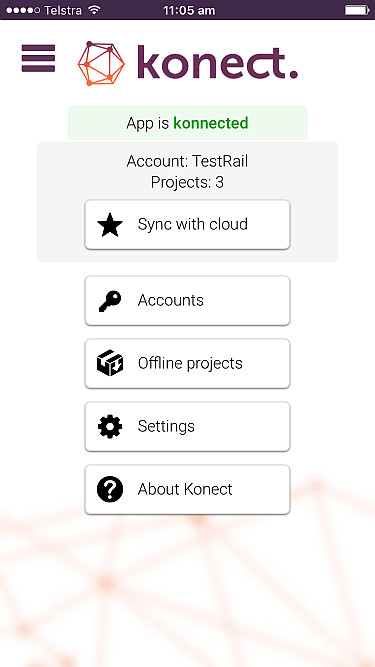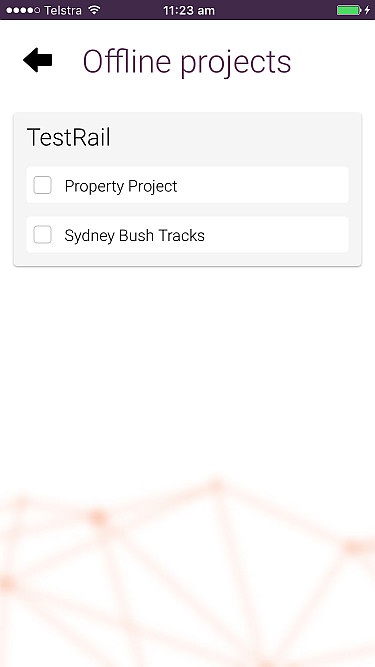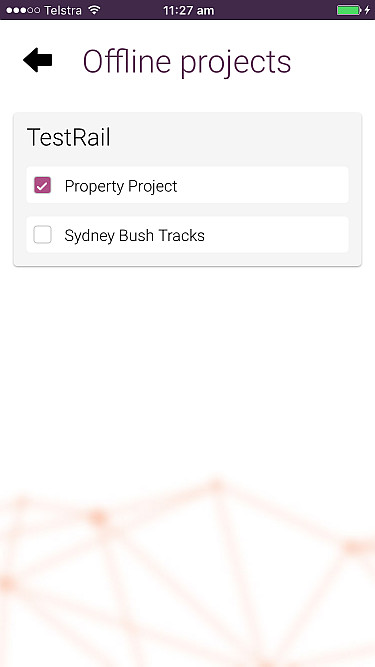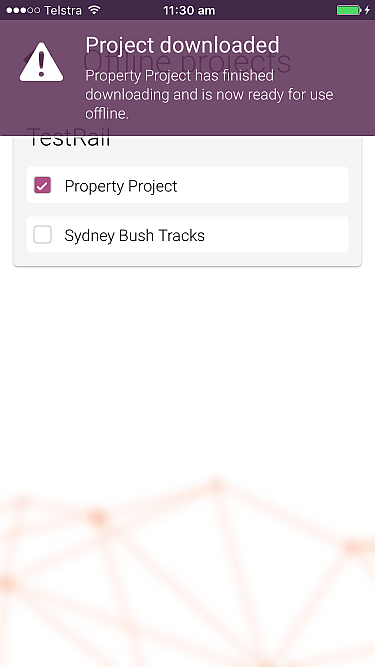Understanding online and offline projects
Please read the articles Understanding basemaps and MBTiles files and offline projects before reading this article.
Online and offline projects
By default, Konect projects on a client device operate online and require constant internet access. All record creation, editing and deletion is immediately communicated to the server via the internet and no project data is stored locally on the client device.
If internet connectivity is intermittent or non-existent, then a project should be marked as an offline project, or colloquially, ‘taken offline’.
When a project is marked as an offline project, all datasets and mbtiles files are downloaded to the client device. Once the download is complete, konect no longer requires an internet connection. All record creation, editing and deletion is performed on the client device.
When an internet connection becomes available, the data changes can be uploaded to the server by pressing the ‘Sync with cloud’ button. The sync process will ensure changes made across devices and Konect Managers will be synchronised correctly across all devices.
Offline projects that do not have an mbtiles file (also known as an offline basemap) will use a default basemap. The default basemap will be displayed until loss of internet connectivity. At this point no more tiles can be downloaded from the tile server. Tiles previously downloaded are cached on the client device and will continue to be shown even when there is no connectivity. Tiles which are not downloaded or cached will display a chequered background.
This also applies to map zooming. At a given geographic location the map tiles served to the client device depend upon the zoom level. As a map is zoomed in or out at a given location, new tiles are sent from the server to device and are cached on the device. If connectivity is lost at a given zoom level and the map is subsequently zoomed in or out then the chequered background is shown unless tiles have been previously cached at the current location and zoom level.
How to make a project an offline project
To make a project offline, go to the konect dashboard on the client device.
Click on the ‘Offline projects’ button. A new window appears which lists all the projects that have been allocated to the device. In the example below there are two projects, ‘Property Project’ and 'Sydney Bush Tracks'.
To make the project offline, simply click on the name of the project.
After the click, all the datasets and any mbtiles file in the project are downloaded to the client device. If datasets or the mbtiles file are large then the download may take several minutes and possibly much longer.
When the project is successfully downloaded to the client device, the following message is displayed momentarily before being automatically hidden:
Click on the Back button (the left-pointing black arrow at the top left of the screen) to return to the dashboard.
On the dashboard, click on the hamburger button to access the projects.
To upload edited data, go back to the dashboard and press the ‘Sync with cloud’ button. All edits will be uploaded from the device to the server and edits made by Konect Manager or other devices to datasets in the offline project will be downloaded to the client device. The project is synced.
Offline Datasets are available to all offline projects
A useful feature of Konect is that on a given client device all datasets in an offline project are available to all other offline projects. This means only one copy of a dataset is downloaded no matter how many offline projects use the dataset. This feature is very useful with respect to reference data.
Reference data is data that provides underlying base information to a project and is generally not editable on client devices.
For example, a property dataset that contains information such as the lot/plan number and the address of a property could be used by a council in many different projects, such as pool inspections, tree inspections, septic tank inspections, etc. The property dataset itself is not edited, it just provides base information for other working/editable datasets. It is a reference dataset.
Since reference datasets can be very large, konect ensures that offline datasets can be used by more than one project and only have to be downloaded once. This saves download time and space on client devices.
A useful way of handling reference data is to create a reference project that contains all the reference datasets and mark the reference project as an offline project. All the reference datasets are downloaded to the client device once only and are available to all other offline projects.