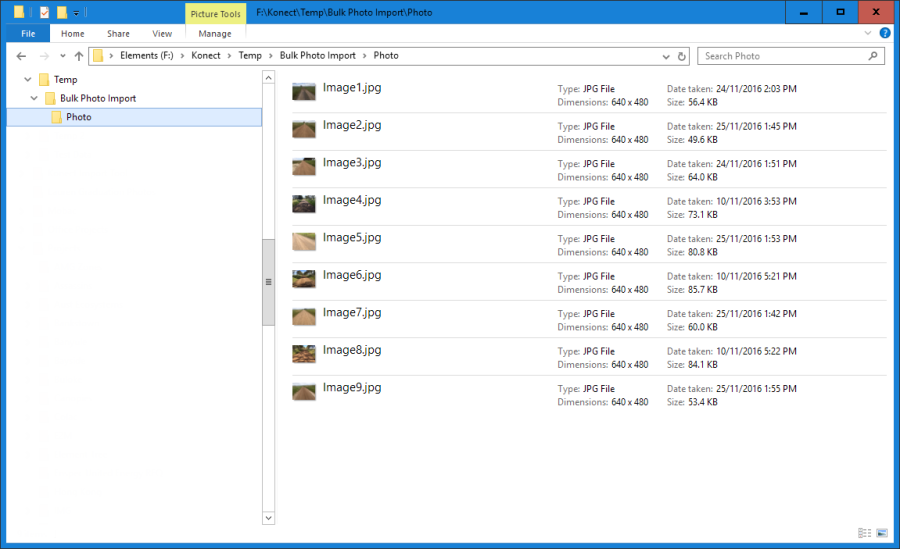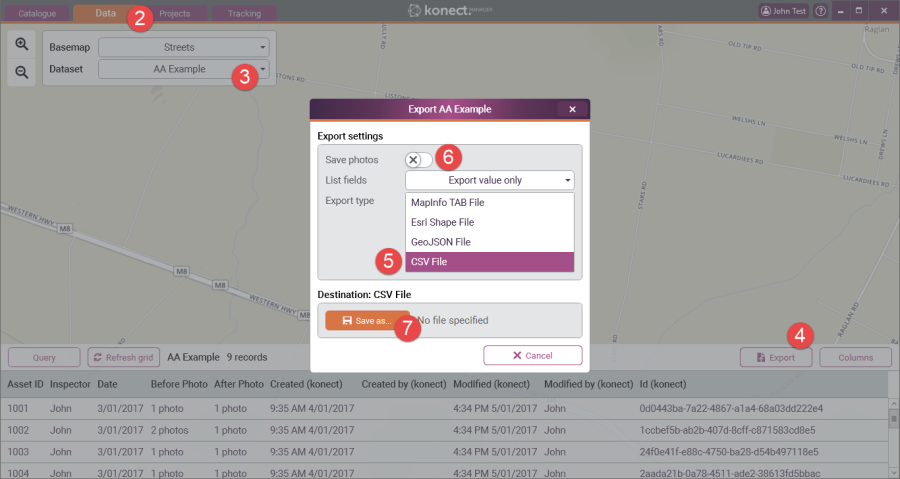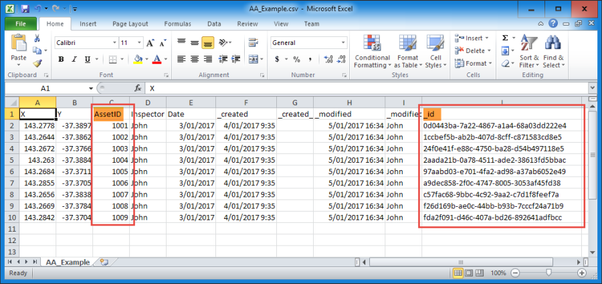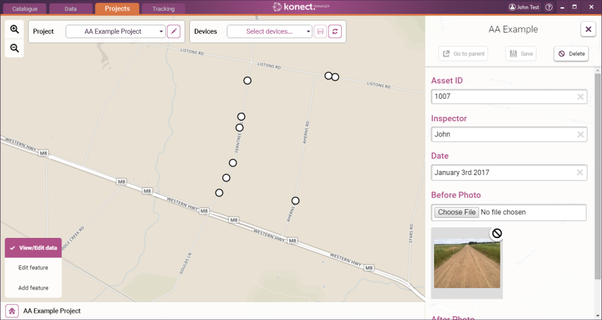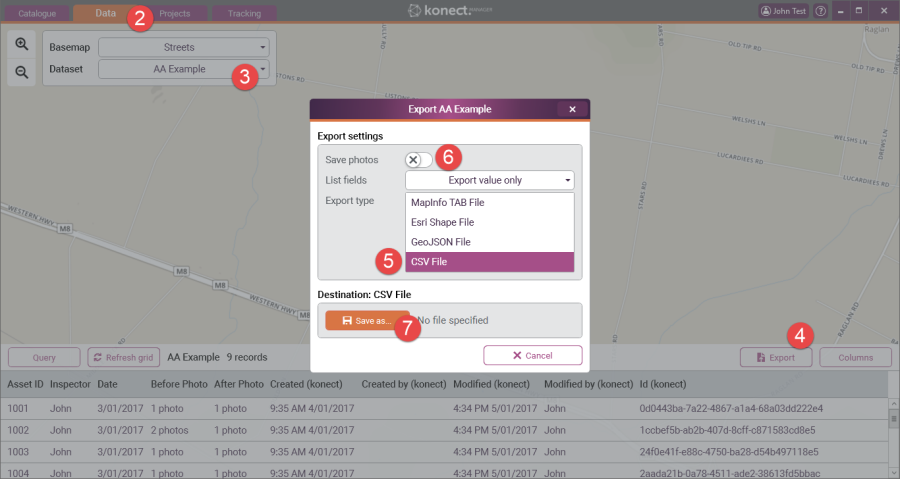Importing / Attaching Existing Photographs
Bulk Import of Existing Photographs into a Dataset Using Microsoft Excel
AFFECTS
Konect Manager
ISSUE
You have a large number of photographs that you want to import and link to records in a Konect dataset.
STEP-BY-STEP
Overview
This document discusses processes that can be used to import and associate a large number of existing photographs with records in a Konect Dataset. In this situation it is not practical to use the method described for a small number of photographs (link: Importing Photos - Browsing from a Form)
...
The instructions described are predominately related to the creation of the CSV file and it should be noted that it will not be possible to produce this file unless:
- The photographs share an external unique ID with features already stored in Konect eg asset ID
OR
- The photographs have been spatially located ie have coordinates allowing the photo location to be plotted on a map
Three methods for producing the CSV file can be used:
...
These instructions describe Method 1.
It is recommended that an appropriate file management structure is established to simplify the described processes. Ensure that a 'Photo' folder is created and all the images to be imported are copied to this location.
Instructions
A. Export from Konect, a CSV file containing corresponding values for "External Unique ID" and "Konect ID"
...
7. Click 'Save As' to open the Export to CSV Dialog (point 8 below)
8. Browse to the folder containing all the photos to be imported (see file management discussion above), enter an appropriate file name and 'Save' the CSV file. In this example "AA_Example.csv"
...
12. In Excel, Open the CSV file previously exported from Konect (step 8).ie in this example AA_Export.csv. Note the position of the two critical fields required for the import process – UniqueID (AssetID) and _id (KonectID)
13. Make the UniqueID field (AssetID) the first field ie Column A. The remainder of this procedure will not work if the UniqueID field is not Column A. One way of doing this is to select the entire UniqueID column by clicking on the column cell reference (in this example 'C'), right clicking in the highlighted area and choose 'Cut' from the menu, click on the cell reference for column A, right click inside the highlighted area and choose 'Insert Cut Cells' from the menu.
...
37. A status bar will present while the photographs are imported and uploaded to the database.
NOTE: Depending on the number of photographs to be copied and the size of the photographs, the import can take many hours to complete. It is therefore recommended that the import be run when the time required will not impact on other competing work practices.
38. A summary of the import will present when the import is complete
...
39. The photos will now be available in forms opened from Konect Manager or Konect App.
|