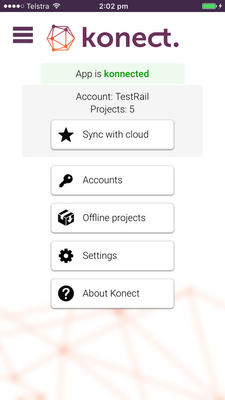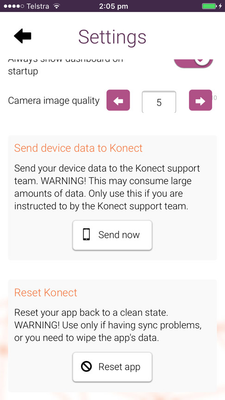How To Reset Konect
AFFECTS
Konect App
ISSUE
Konect becomes unresponsive or fails to sync with the server.
STEP-BY-STEP
Warning: Resetting Konect will result in the removal and loss of all Konect data from the device, including any recent data additions by the current user.
DO NOT reset konect if there is data that must be preserved. If Konect fails to sync and data must be preserved, an alternative process is available (link: How To Preserve Data When Konect Fails To Synchronise).
- Go to the Konect Dashboard.
2. Press the ‘Settings’ button.
3. Scroll to the bottom of the Settings page until the ‘Reset app’ button is visible.
4. Press the ‘Reset app’ button.
5. When prompted, press the ‘Clear everything and reset’ button. Konect will remove all current projects and data and be restored to the newly installed state.
6. Press the back arrow (the black arrow at the top left of the screen), to go back to the Dashboard page.
7. Press the ‘Accounts’ button.
8. Enter your account number in the ‘Account Pin’ text box and the nickname for the device in the ‘Your nickname’ textbox.
Note: Your nickname may have been given to you by an administrator.
9. Press the ‘Add new connection’ button.
10. Press the back arrow to return to the Dashboard screen.
11. Press the ‘Sync with cloud’ button to sync the device with allocated projects.
Related articles