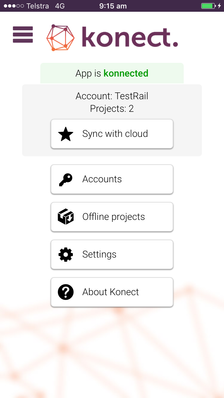How To Propagate Form and Project Changes to the Client Device
AFFECTS
Konect App
ISSUE
When forms or projects are edited in Konect Manager, these changes are NOT automatically synced to client devices. In this case you may find issues with syncing data. You may find data syncing fails.
STEP-BY-STEP
Please follow the steps below if a form or project needs to be edited:
NOTE: Form editing includes even minor changes. Project changes can also include minor changes i.e. changing the project name, datasets contained in a project etc. Changes could also include changing a display value in a list that is associated with a List field, or setting a default value for a field.
Form editing also includes overwriting a list from a CSV file where the list is used by a List field in a form.
BEFORE EDITING A FORM OR PROJECT:
- Check if any of the projects that use the form are offline projects.
- If there are offline projects that use the form or project, ensure that all devices that have the offline project ARE SYNCHED WITH THE KONECT DATABASE, before any changes are made. This is done by pressing the 'Synch with cloud' button on the device.
3. After the offline projects are synched, ensure that the device users DO NOT use the offline projects until AFTER the form changes have been completed.
AFTER EDITING A FORM:
- Press the 'Save' button in the Konect Manager form editor in order to save the changes to the form or project. (In the case of overwriting a list from a CSV file, the 'Save' button does not have to be pressed.)
- Ensure the Konect App (device users) press the 'Synch with cloud' button on the device.
- Note that form and project changes ARE NEVER AUTOMATICALLY sent to a client device. The client device has the updated form and/or projects ONLY AFTER the 'Synch with cloud' button is pressed on the client device.
- IMPORTANT: This applies to both online AND offline projects. Whether a project that uses the form is online or offline, it still has to be synched by pressing the 'Synch with cloud' button on the device for the form changes to appear on the client device.
Related articles