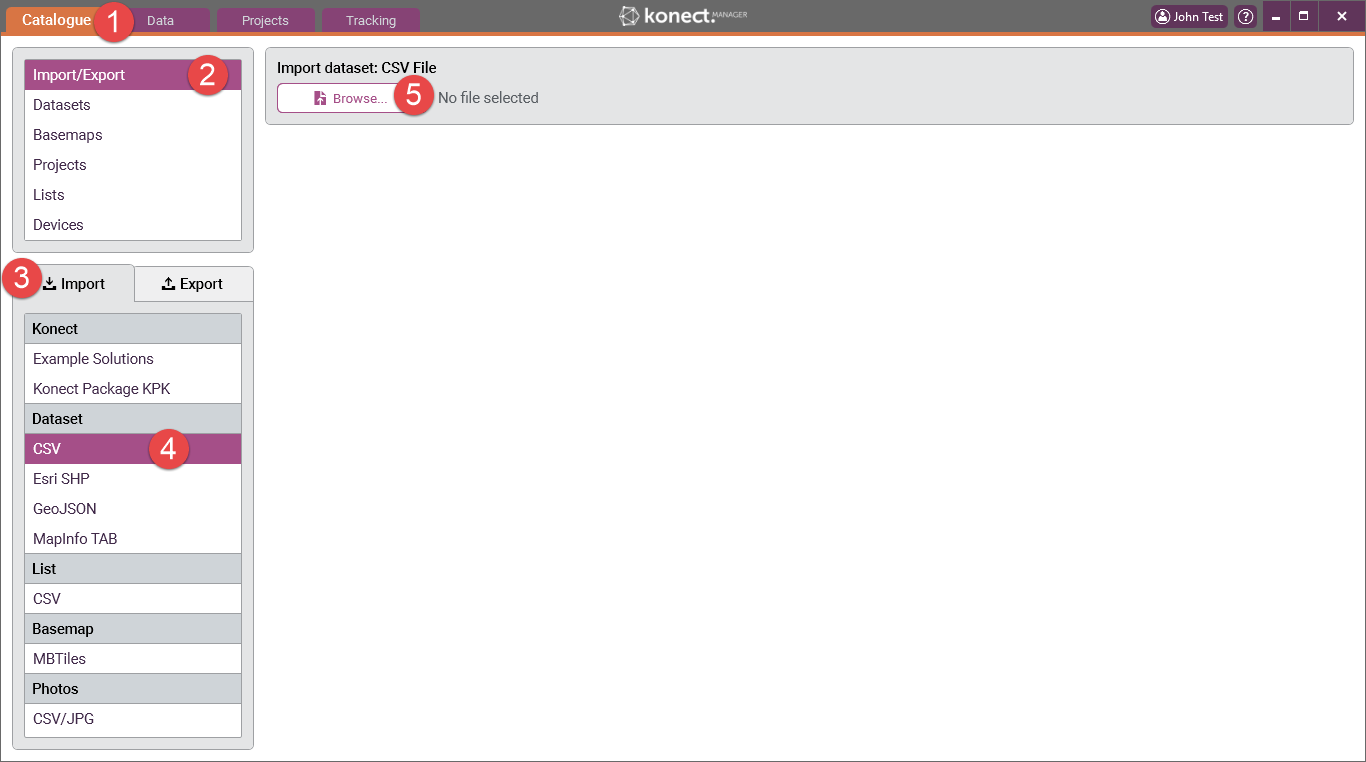AFFECTS
Konect Manager
ISSUE
You want to import existing data in CSV format for use in Konect. You may want to either create a new dataset or append records to an existing dataset.
STEP-BY-STEP
CSV Structure
These instructions assume that you understand what a CSV file is and how the display of a CSV file will vary depending on the application you use to view it. If you require more information on CSV basic follow this link:
...
If the two coordinate columns have the names ‘X’ and ‘Y’, then Konect will recognise these as coordinate fields and commence the import process. However, if the coordinate columns are not called ‘X’ and ‘Y’, then Konect prompts the user to select which columns contain the longitude and latitude.
Creating A New Dataset
Use the following steps to create a new dataset by importing a CSV file:
...
5 Press the ‘Browse’ button. Select and 'Open' the required file. In this example ‘Bins.csv' has been used.
Where the CSV File HAS "X" and "Y" Coordinate Fields
6 If the CSV file has fields with the names "X" and "Y" and these fields contain valid longitude and latitude values respectively, Konect Manager reads the contents of the selected file and displays the number of records and the number of data fields in the file. It also draws a rectangle, called the bounding rectangle, that geographically encompasses all the map features in the file. The user can use this information to check that the correct data is being imported.
...
13 The CSV file is imported and Konect Manager automatically goes to the ‘Datasets’ item in the ‘Catalogue’ from where various data settings can be set, added or modified.
Where the CSV File DOES NOT HAVE "X" and "Y" Coordinate Fields
6 If the CSV file does not have fields called "X" and "Y", Konect will prompt you to select the fields to be used. Any suitable numeric field will be available for selection from the pick lists. In this example there are only two possible choices and these just happened to be named "Latitude" and "Longitude" to make it easier to select the correct field.
...
13 The CSV file is imported and Konect Manager automatically goes to the ‘Datasets’ item in the ‘Catalogue’ from where various data settings can be set, added or modified.
Append To An Existing Dataset
Use the following steps to append a dataset by importing a CSV file:
...
5 Press the ‘Browse’ button. Select and 'Open' the required file. In this example ‘Bins.csv' has been used.
Where the CSV File HAS "X" and "Y" Coordinate Fields
6 If the CSV file has fields with the names "X" and "Y" and these fields contain valid longitude and latitude values respectively, Konect Manager reads the contents of the selected file and displays the number of records and the number of data fields in the file. It also draws a rectangle, called the bounding rectangle, that geographically encompasses all the map features in the file. You can use this information to check that the correct data is being imported.
...
11 The CSV file is imported and Konect Manager automatically goes to the ‘Datasets’ item in the ‘Catalogue’ from where various data settings can be set, added or modified.
Where the CSV File DOES NOT HAVE "X" and "Y" Coordinate Fields
6 If the CSV file does not have fields called "X" and "Y", Konect will prompt you to select the fields to be used. Any suitable numeric field will be available for selection from the pick lists. In this example there are only two possible choices and these just happened to be named "Latitude" and "Longitude" to make it easier to select the correct field.
...